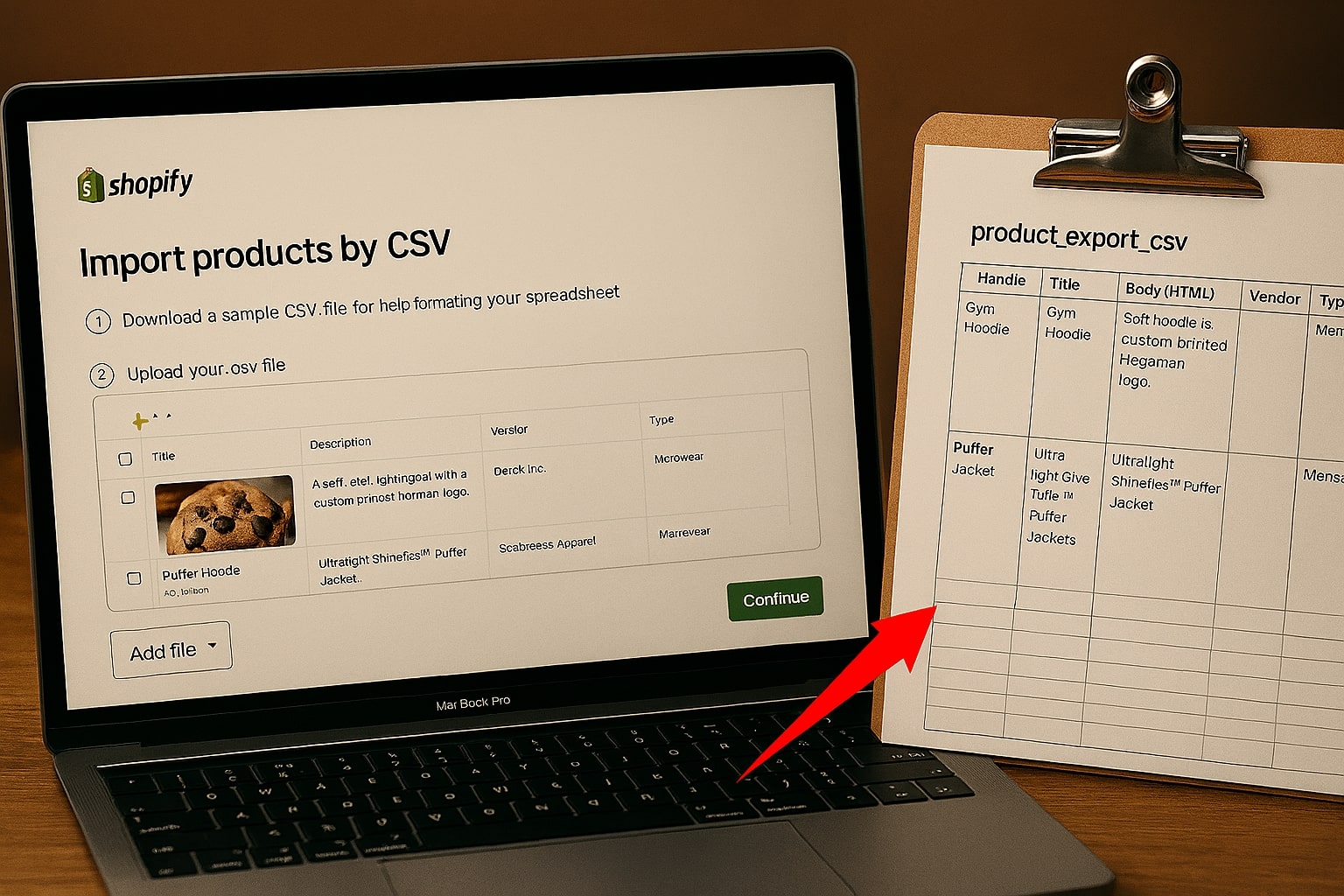Migrating your e-commerce store to a new platform like Shopify can be an exciting step for your business. But the process of moving hundreds or thousands of products can quickly become a technical nightmare. The most common method, using a CSV file, is powerful but filled with potential pitfalls. This guide will walk you through the process step-by-step to ensure a successful migration.
Step 1: Export Your Products from Your Old Platform
The first step is to get your data out of your current system. Whether you're on WooCommerce, Magento, BigCommerce, or another platform, you'll need to find the product export function. Look for options to export all product data to a CSV file. This file will become your "Source File."
Step 2: Download Shopify's Sample CSV Template
This is the most important step. **Do not** try to upload your exported file directly to Shopify. It will fail. Shopify has a very specific format it requires. You must download their official sample template first.
- Log in to your Shopify admin panel.
- Go to Products.
- Click the Import button.
- In the dialog box that appears, click on "Download a sample CSV template".
This empty file is your "Template File." It contains the exact column headers and structure that Shopify requires.
Step 3: The Hard Part – Mapping Your Data
Now you have two spreadsheets: your source file with all your product data, and the empty Shopify template. The challenge is to transfer the data from your source file into the correct columns of the template file. This is where most errors occur:
- Your WooCommerce file might have a column called
"Product Name", but Shopify requires it to be"Title". - Your old file might have one column for price, while Shopify might require separate columns for variants.
- The order of the columns will be completely different.
Manually copying and pasting this data is extremely time-consuming and prone to human error.
The Easy Way: Use an Automated Mapping Tool
Instead of wrestling with spreadsheets for hours, you can automate the mapping process. Our eCommerce Product CSV Mapper was built specifically for this problem.
- Upload your Source File (from your old store).
- Upload your Template File (the empty one from Shopify).
- Visually match the columns. Our tool will show you Shopify's required columns, and you simply choose the matching column from your old file in a dropdown. For example, for the "Title" row, you'll select your "Product Name" column.
- Generate the new file. Click one button, and you'll get a perfectly formatted CSV file, ready to be uploaded to Shopify.
Step 4: Import Your New File into Shopify
With your perfectly mapped file, the final step is easy. Go back to your Shopify admin, click Products > Import, and upload the new file generated by the mapping tool. Shopify will process it, and your products will appear in your new store, correctly formatted and ready to sell.