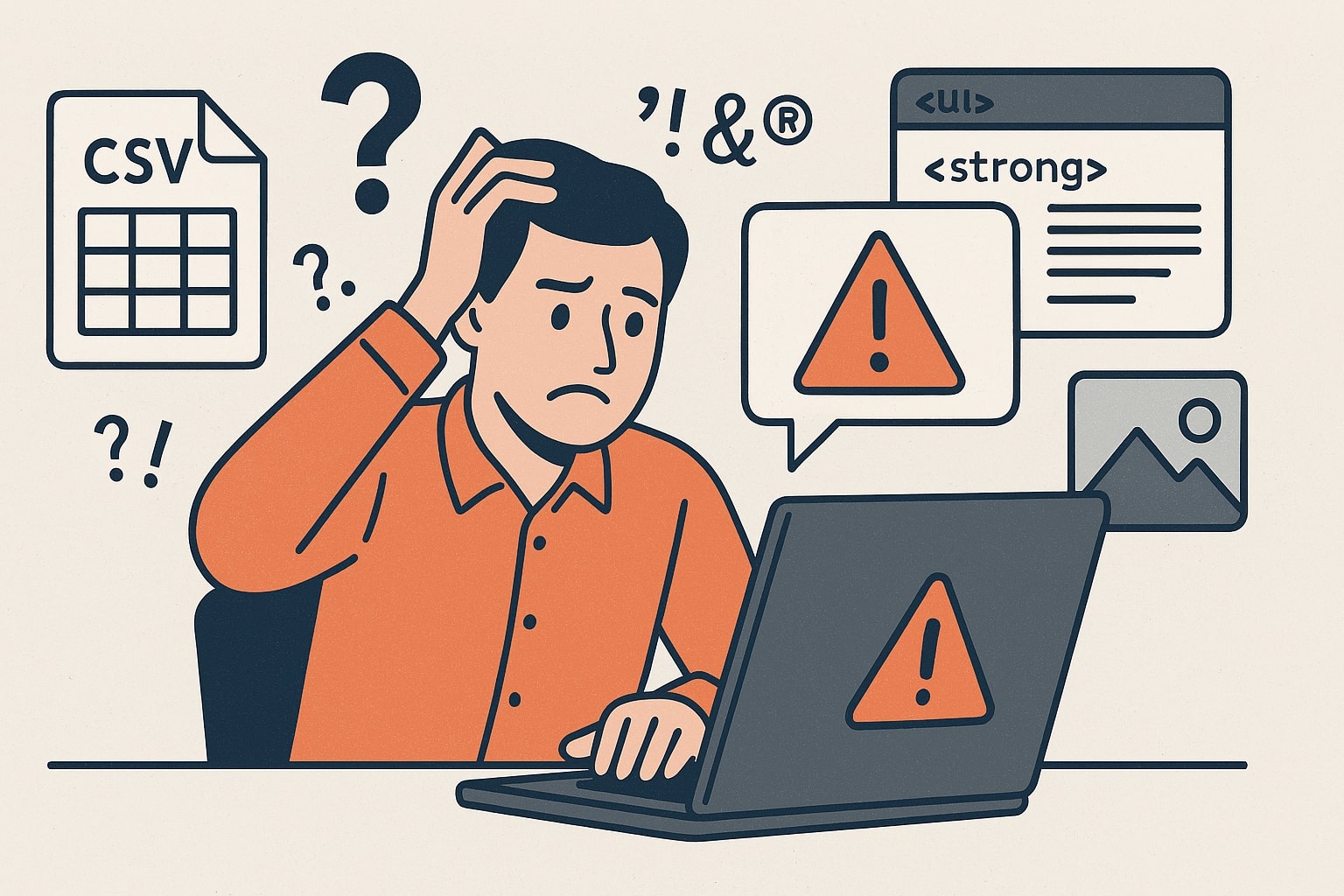Every e-commerce manager knows the feeling: you spend hours preparing a product CSV file, you click "Import," and you're met with a cryptic error message. Migrating product data can be one of the most frustrating parts of managing an online store. But don't worry—most import failures are caused by a handful of common, fixable mistakes. This guide will walk you through them.
1. Incorrect or Mismatched Column Headers
This is by far the most common reason for a failed import. Every platform has its own specific set of column headers. Shopify uses Title for the product name, while Magento might use name and WooCommerce uses Name. If the headers in your file don't exactly match what the new platform expects, the entire import will fail.
The Fix: Always start with a sample CSV file from the platform you are importing to. Your goal is to make your data fit into that exact structure. Manually renaming and reordering columns in a large spreadsheet is tedious and prone to error.
2. Special Characters & Encoding Issues
Does your product description contain commas, quotation marks, or special symbols (like ™ or ®)? If these characters are not "escaped" correctly, they can break the structure of your CSV, causing columns to shift and data to be corrupted. This often leads to errors like "Wrong number of columns on line 27." Furthermore, if your file isn't saved with UTF-8 encoding, any non-English characters or symbols can turn into gibberish.
The Fix: Ensure your spreadsheet program is saving the file as a "CSV (UTF-8)". Be mindful of descriptions with commas and ensure they are enclosed in double quotes.
3. Invalid Image URLs
Most platforms require a fully-qualified, publicly accessible URL for each product image (e.g., https://my-old-store.com/images/product.jpg). Simply putting a filename like product.jpg will not work, as the new platform has no way of knowing where to find that file.
The Fix: Double-check that all URLs in your image columns start with http:// or https:// and that the links are not broken. You can test a few by pasting them directly into your browser.
4. HTML in Descriptions
You might have used bold tags (<strong>) or bullet points (<ul>) in your product descriptions. Some platforms accept this raw HTML, while others will reject it or display it as plain text. This inconsistency can break your product page layouts after import.
The Fix: Before importing, check the documentation of your new platform to see how it handles HTML. You may need to strip it out or ensure it's formatted correctly.
The Automated Solution: A Smarter Way to Migrate
Manually fixing these issues in a spreadsheet with thousands of products can take days and lead to costly mistakes. The process of copying and pasting data from one file to another is where errors happen.
This is exactly why we built the eCommerce Product CSV Mapper. Our tool provides a simple visual interface to solve these problems:
- Upload both files: Your messy export and the clean template from your new store.
- Map the columns visually: Tell our tool that your
product_namecolumn should go into theTitlecolumn. No manual column reordering needed. - Generate a perfect file: Download a new, perfectly formatted CSV that is guaranteed to be compatible with your new platform.
Stop wrestling with spreadsheets and migrate your products with confidence. Give the CSV Mapper a try!